Get Started with Vue
This quick guide will get you up and running with a Chrome Extension popup page. You'll see how to integrate CRXJS with Vite, then explore Vite HMR in an extension Vue HTML page. The first two sections take about 90 seconds!
Create a project
Use your favorite package manager to scaffold a new project and follow the prompts to create a vanilla JS project.
- Vite 2
- Vite 3 (beta)
npm init vite@^2.9.4
npm init vite@latest
CRXJS support for Vite 3 is in beta.
HMR in CRXJS is incompatible with @vite/plugin-react-swc. We recommend using @vitejs/plugin-react instead.
Install CRXJS Vite plugin
Now install the CRXJS Vite plugin using your favorite package manager.
- Vite 2
- Vite 3 (beta)
npm i @crxjs/vite-plugin@latest -D
npm i @crxjs/vite-plugin@beta -D
Check package.json to ensure that "type": "module" is set. If this package
key is missing, Vite might not be able to build vite.config.ts.
Update the Vite config
Update vite.config.js to match the code below.
import { defineConfig } from 'vite'
import vue from '@vitejs/plugin-vue'
import { crx } from '@crxjs/vite-plugin'
import manifest from './manifest.json' // Node 14 & 16
import manifest from './manifest.json' assert { type: 'json' } // Node >=17
export default defineConfig({
plugins: [
vue(),
crx({ manifest }),
],
})
Create a file named manifest.json next to vite.config.js.
{
"manifest_version": 3,
"name": "CRXJS Vue Vite Example",
"version": "1.0.0",
"action": { "default_popup": "index.html" }
}
First development build
Time to run the dev command. 🤞
npm run dev
That's it! CRXJS will do the rest.
Your project directory should look like this:
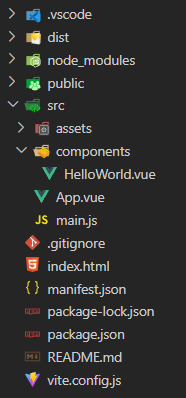
Next, we'll load the extension in the browser and give the development build a test run.