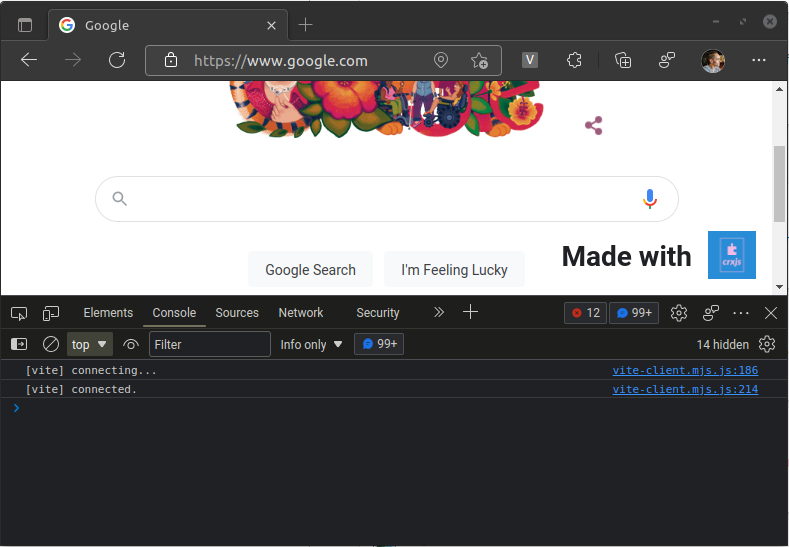Working with Content Scripts
Make sure that your extension is loaded in the browser and that
you've started Vite in the terminal. Navigate to https://www.google.com in the
browser.
First steps
Our image appears on the left side of the window, in a somewhat random location.
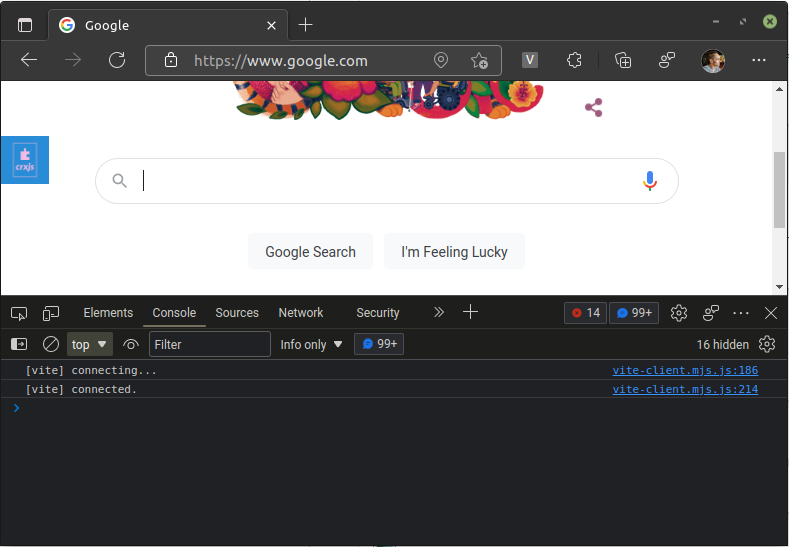
Vite HMR for CSS
Let's turn the image into a floating badge using the following CSS.
src/content.js
.crx {
position: fixed;
bottom: 1rem;
right: 1rem;
display: flex;
align-items: center;
justify-content: center;
column-gap: 1rem;
}
.crx img {
width: 3rem;
height: 3rem;
}
CRXJS will quickly rebuild the content script, and our CSS changes will take effect without reloading the page.
If you look at the developer console of the page, you can see the familiar
[vite] hot updated: /src/content.css.js message.
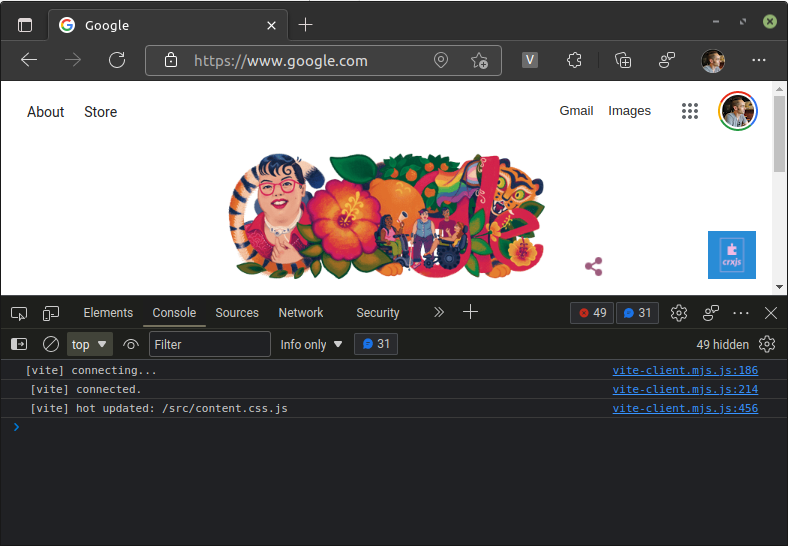
Vite HMR for JavaScript
We can add an h1 tag next to the image to test HMR in a content script. Update
the code in content.js :
src/content.js
import logo from './crxjs-logo.png'
import './content.css'
const html = `
<div class="crx">
<h1>Made with</h1>
<img src=${logo}>
</div>
`
const doc = new DOMParser().parseFromString(html, 'text/html')
document.body.append(doc.body.firstChildElement)
Since we're not using a framework that supports HMR, Vite will trigger a full page reload when you save the file.